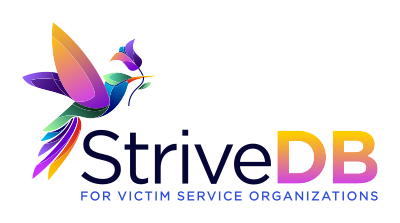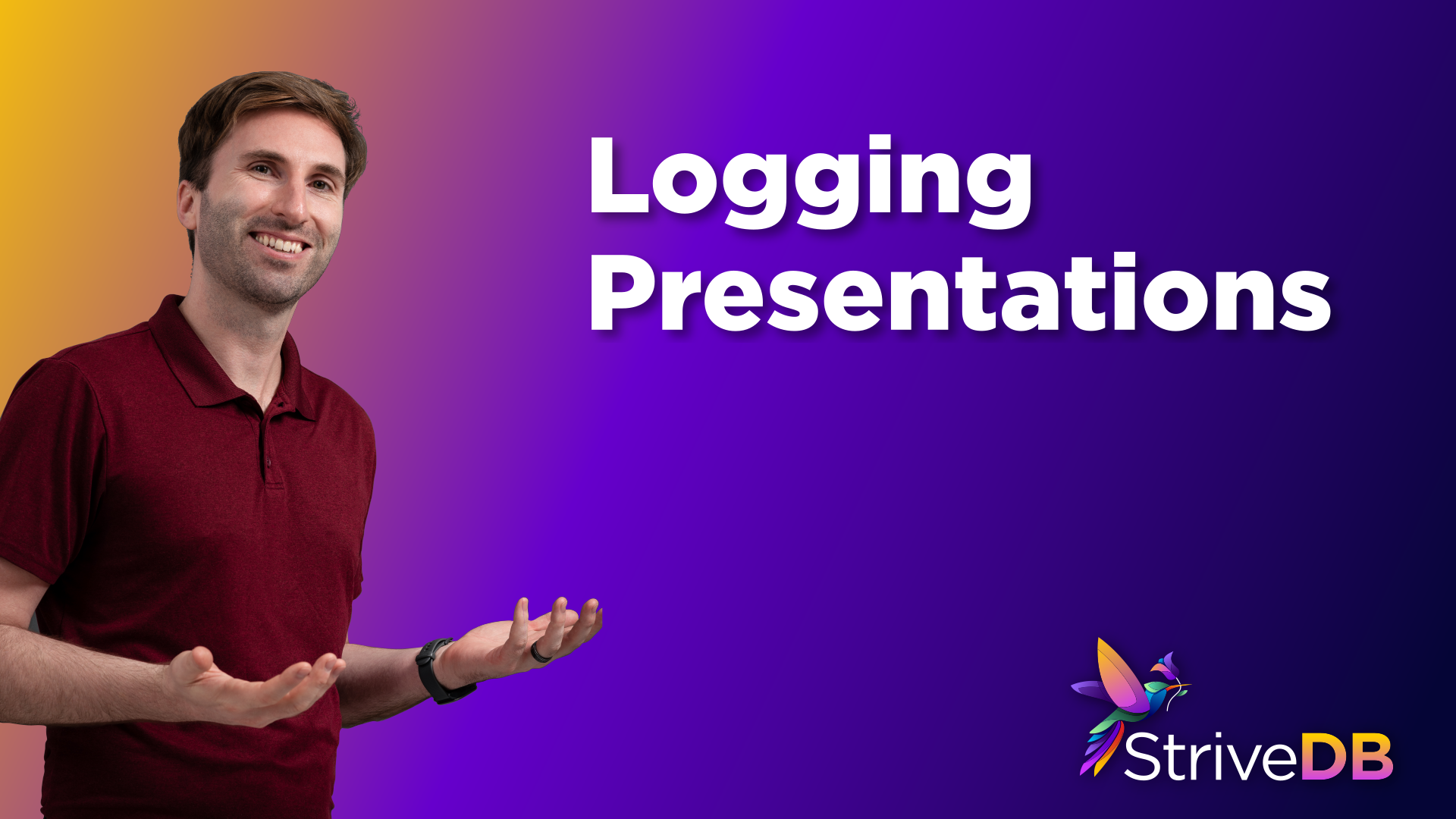Presentations are a big part of how many victim service organizations reach their communities—whether through prevention education, awareness sessions, or outreach events. In Strive DB, you can log each presentation in a way that makes grant reporting and program evaluation seamless.
This post walks you through how to enter a presentation from start to finish, including audience demographics and funding data.
🧭 Access the Presentations Section
To begin, head to the Advocacy tab in the left-hand menu, then click Presentations. This opens a table showing all previously logged presentations.
➕ Start a New Presentation Log
Click the “New Presentation” button to begin a new entry. This will open the first part of the form.
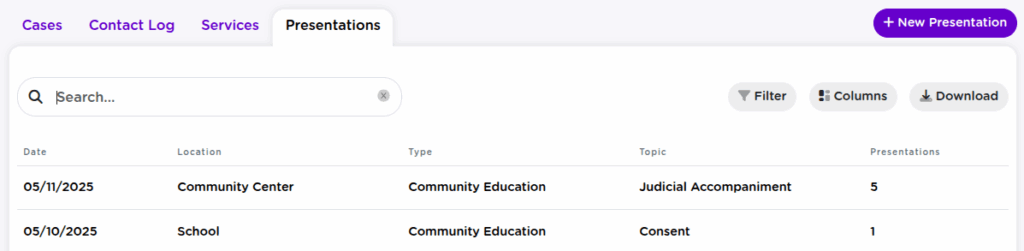
📝 Fill Out Basic Presentation Info
In the first step, you’ll log the basic event details:
- Date of the presentation
- Type – such as primary prevention, outreach, training
- Topic – e.g., healthy relationships, consent, boundaries
- Location – where the presentation took place (e.g., workplace, school)
- Grant – indicate which grant funded the event
- Units of service – number of presentations or hours
- Pre/post test – whether a test was given before, after, or both
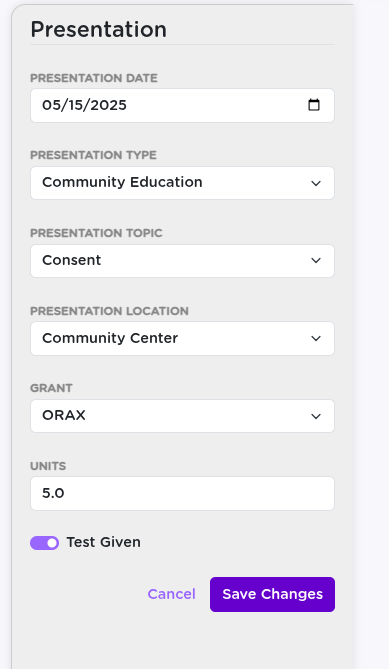
🔄 Proceed to the Presentation Page
Click Next to land on the specific Presentation Detail Page. This is where you’ll enter attendance and presenter info.
👥 Add Audience and Presenter Info
On this screen, fill out:
- Number of attendees
- Total presentations given (for that event)
- Providers – who gave the presentation (mark primary vs. support)
- Remarks – any additional notes or context
🧠 Recording presenters helps connect the work to staff service logs, and ensures credit for participation is tracked consistently.
📊 Add Audience Demographics
This is one of the most important steps for grant reporting.
- For each unique combo of gender, race, ethnicity, and age range, add a new row
- Enter the number of participants that match that combo
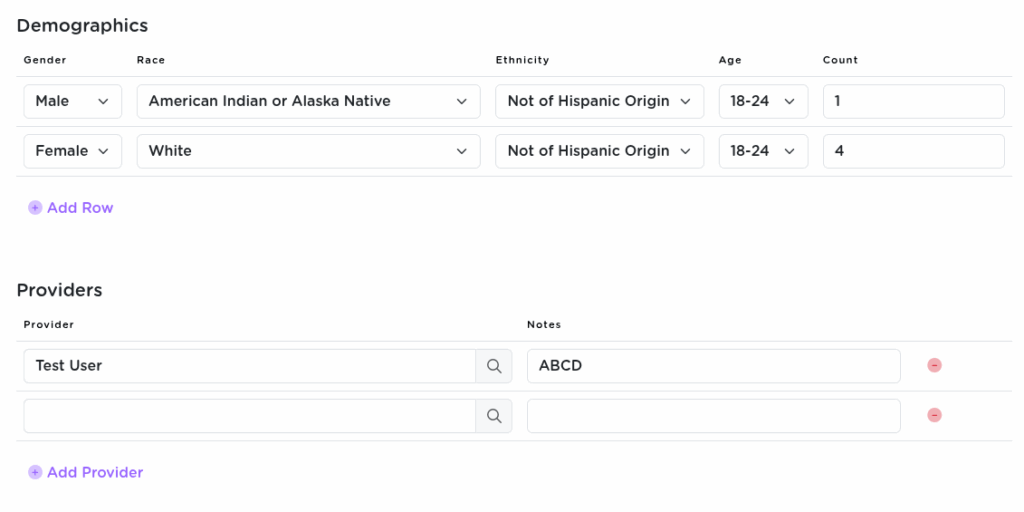
✅ Entering full demographics here supports accurate grant submissions without needing extra spreadsheets later.
💾 Save and Review Summary
Once everything is entered, hit Save. Strive DB will show a summary view with:
- Total attendees
- Number of presentations
- Demographic breakdown table
🧠 Final Thoughts
The Presentations tool in Strive DB makes it simple to document outreach, track provider involvement, and stay grant-compliant. Whether it’s a one-time event or part of a long-term series, each presentation you log helps paint a clearer picture of your organization’s impact.
💬 Want help building custom presentation types or simplifying demographic input? Reach out to support—we’ll help configure it to fit your workflow.