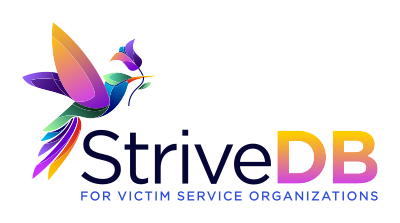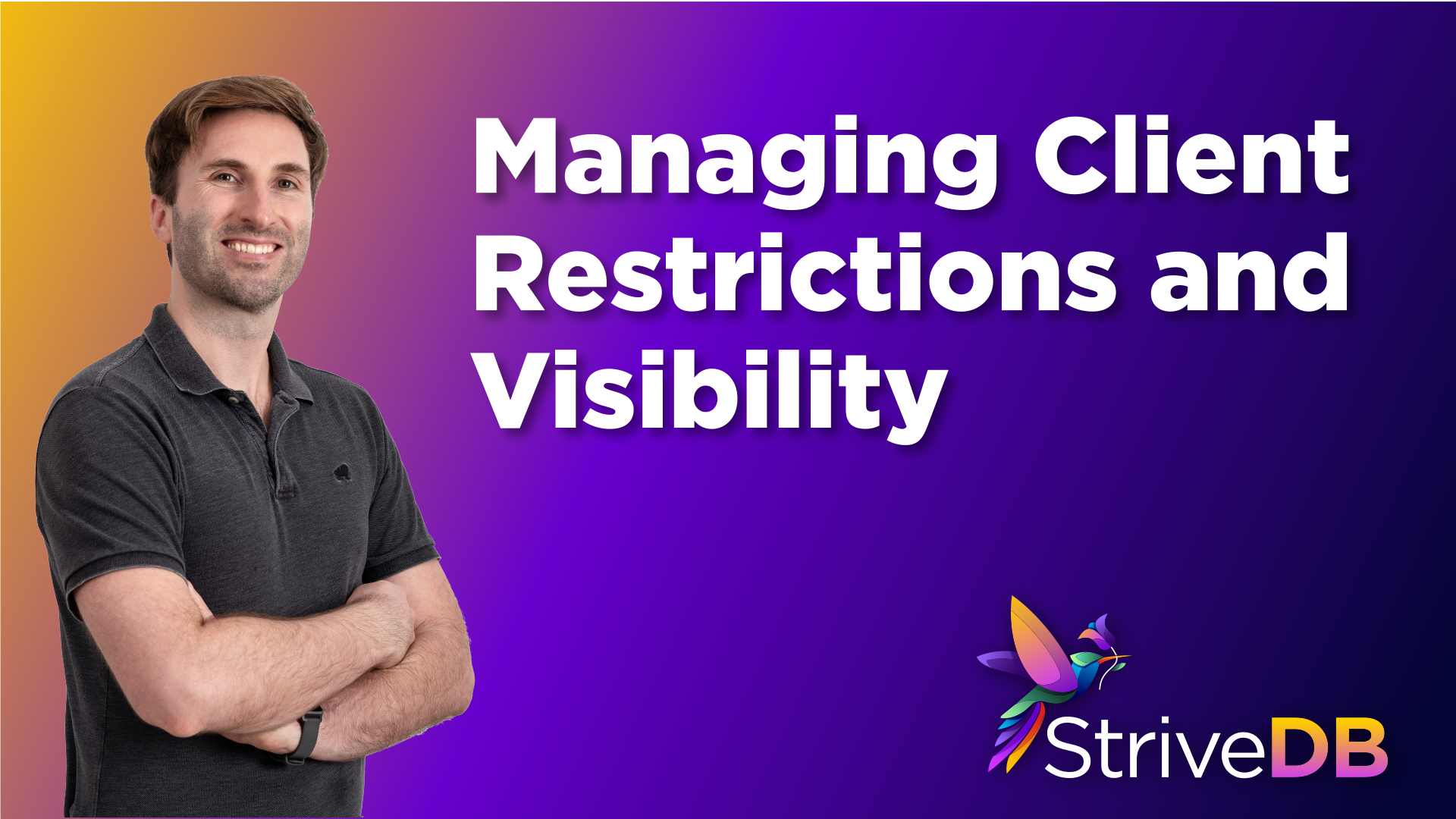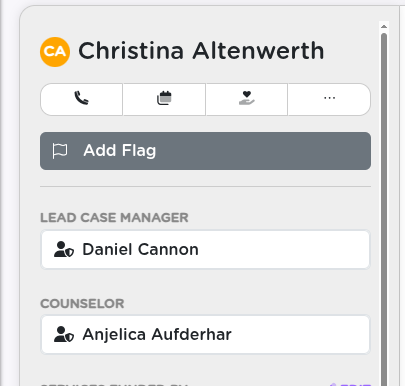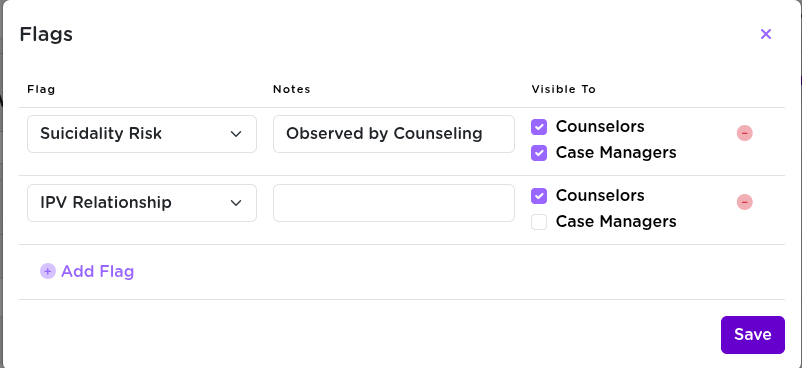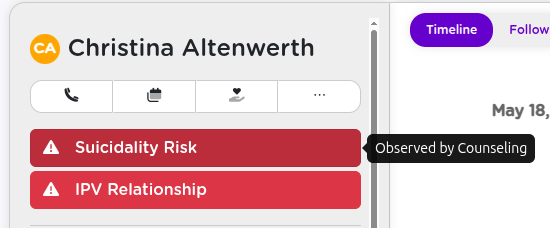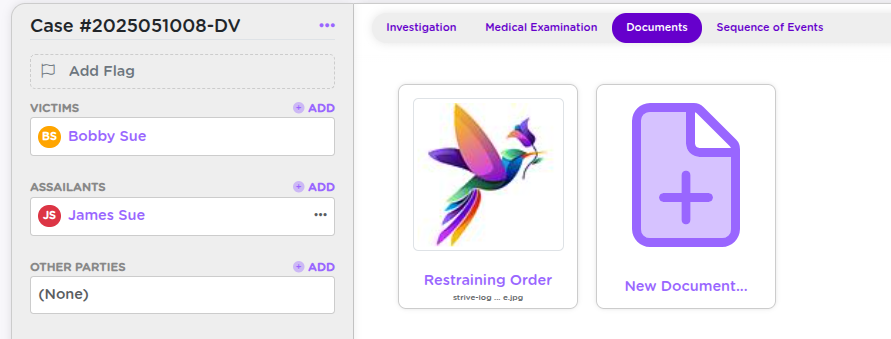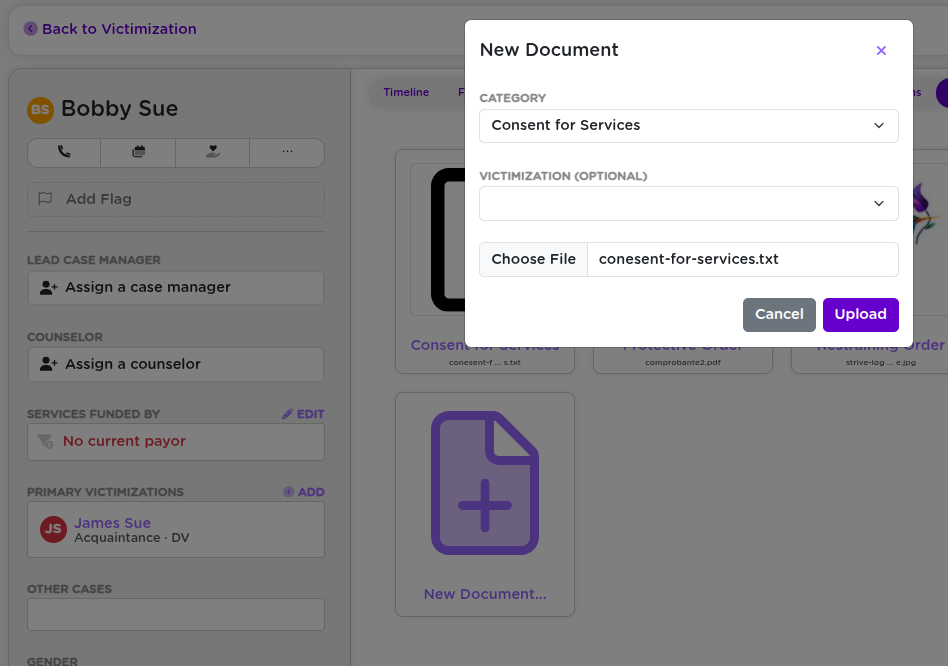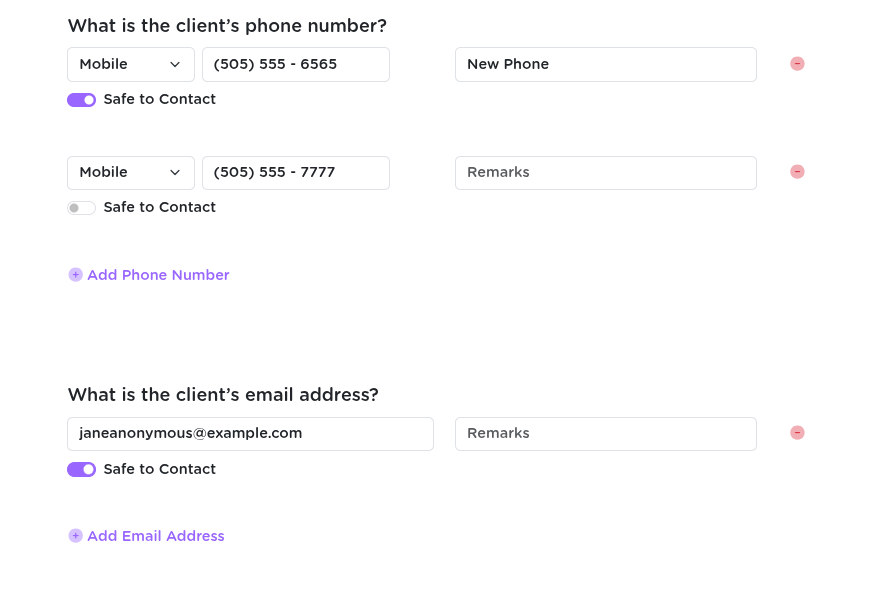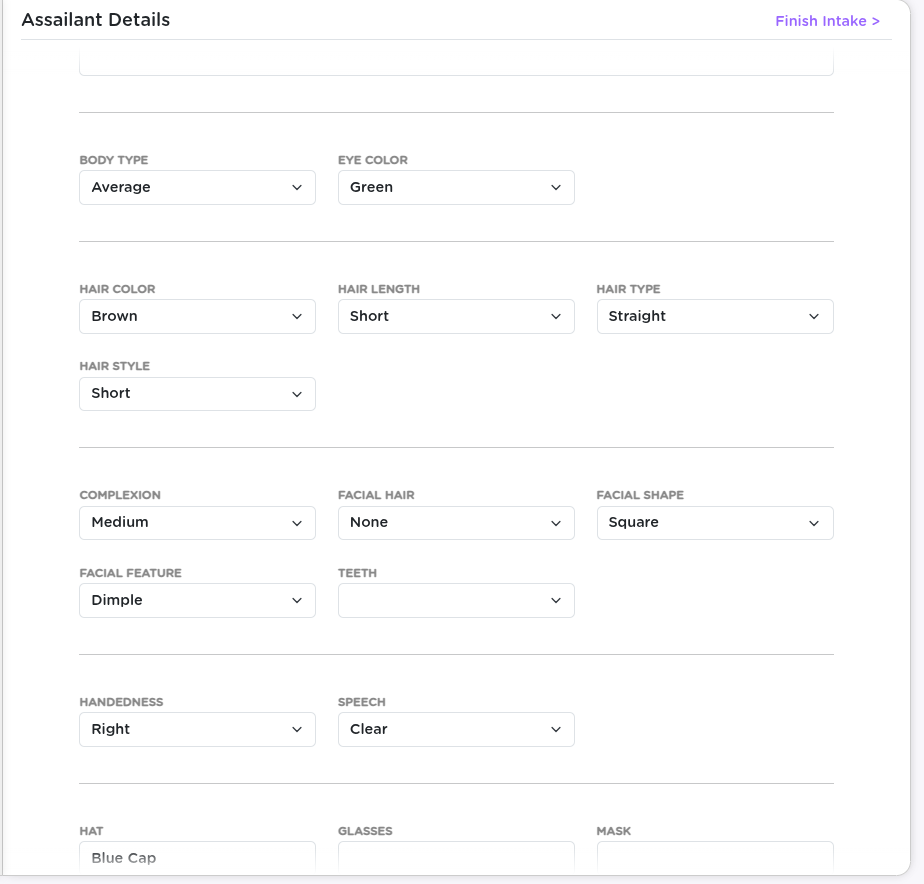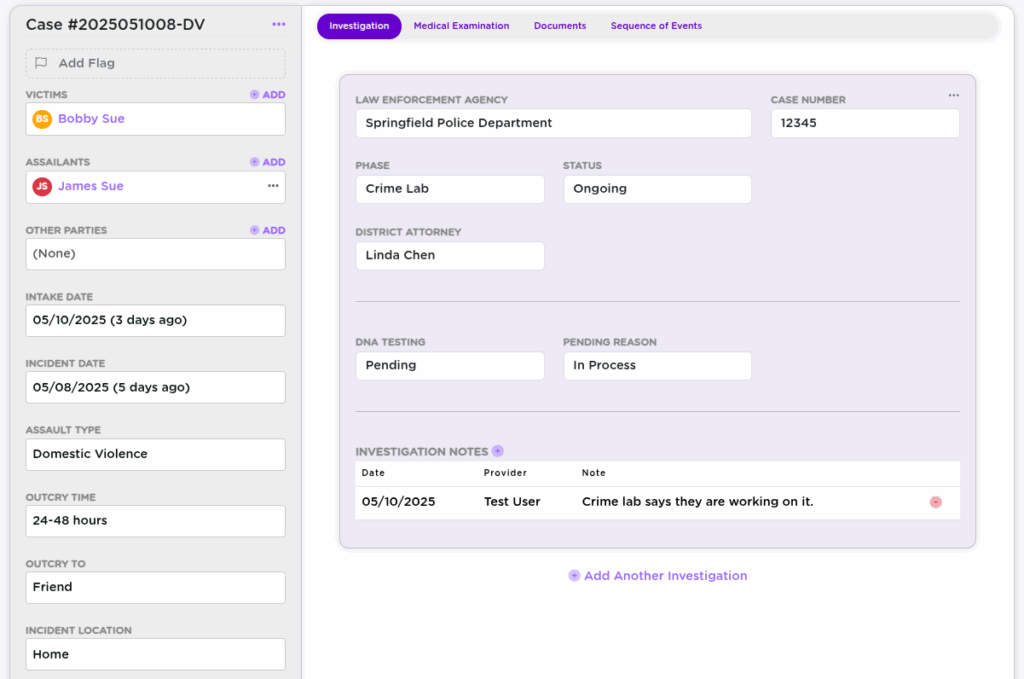Sometimes you need to make sure a client’s record is seen by as few people as possible—maybe they’re known to staff, involved in a sensitive case, or there’s a conflict of interest. That’s where Restrictions come in.
Restrictions allow you to lock down visibility on a client’s profile, limiting access to a specific list of authorized users. Here’s how it works.
🎯 Why Use a Restriction?
By default, your staff may be able to see any client records they have permission for. But what if a counselor realizes a new intake is her neighbor? Or a staff member is personally connected to a survivor?
In these cases, restrictions let you:
- Prevent unwanted access to sensitive client records
- Limit visibility to a specific, approved list of users
- Document why that restriction is in place
🧭 Accessing the Restriction Settings
To restrict a client, start from their profile. Open the meatball (…) and look for the “Restrictions” option.
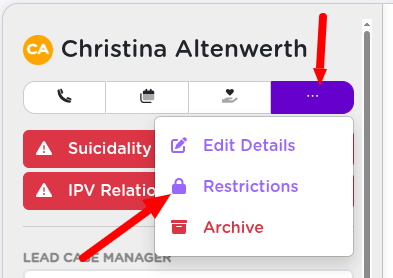
🔧 Enabling the Restriction
Click the Enable Restriction button. You’ll be prompted to:
- Provide a reason for the restriction (e.g., “Known to center employee”)
- Select who is allowed to access this client’s data moving forward
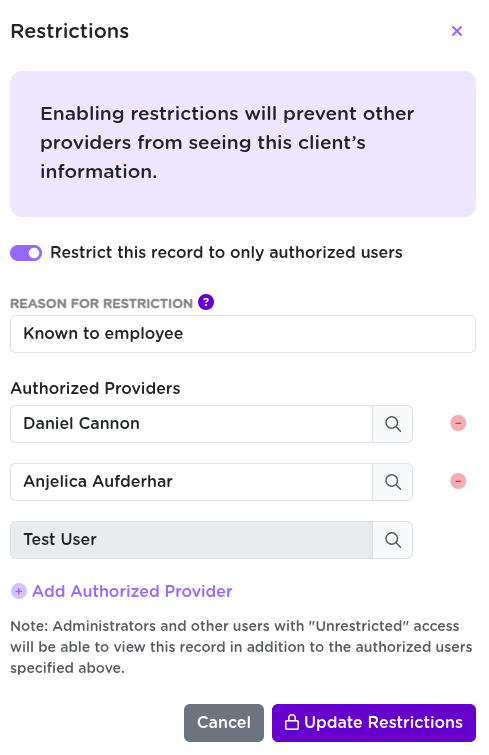
🧠 You’ll automatically be included on the access list when you set the restriction.
🚩 What Happens Next
Once saved, a bold Restriction flag appears at the top of the client’s profile. This includes the restriction reason and serves as a visual warning to other users.
Anyone not explicitly listed will no longer be able to view or search for this client in the system.
👁️ Managing Who Can See the Record
You can edit the restriction at any time to:
- Add or remove authorized users
- if circumstances change
- Remove the restriction entirely when no longer needed
🔄 This gives you tight control while still being flexible as needs change.
🔗 Related Tools
- Use intake info to identify sensitive clients early.
- Combine with client flags to surface related concerns like suicidality or IPV.
🧠 Final Thoughts
Restrictions in Strive DB offer peace of mind when handling sensitive cases. They ensure only the right people have access, and help you document why those limits are in place. This is a crucial tool for maintaining survivor privacy and staff boundaries.
💬 Need help managing default permissions, visibility settings, or restriction review processes? Reach out to support—we’re happy to walk through it.